
|
suites.slideShowAfter the surprising popularity of slideshow-style websites in Frontier, we put some more work into the idea, and now have a slideshow outliner working in Frontier. It's suites.slideShow, and it's baked into this fat page.Updated 9/10/98 Fixed a bug that limited lines to approx 120 characters; in this version you can use up to 255 characters per line. To install the new version, load the fat page, delete websites.slideshow and run slideshow.init to install the new version. What is a slide show? It's a website that's sequenced, each page is linked to the next and previous pages and to the home page. Each page has a slide number. The pages are laid out as you would lay out a slide in a presentation. You can customize the look of the template in some interesting and powerful ways. The most important thing about a slideshow site is that you edit the whole site in a single outline. That's where the power and convenience comes from. Compatibility This suite works with Frontier 5.0.1, 5.1 and the trial version of 5.1. It works equally well on Mac or Windows. Example Here's an example of a slide in a slideshow and here's a picture of the outline for that site, with the content for the same page expanded:
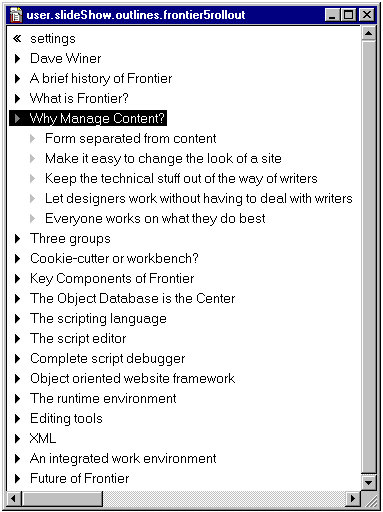 How to install After loading the contents of this page into your database, run slideShow.init. It creates user.slideShow, which contains your outlines and preference settings, and it creates websites.slideShow, where your slideshow sites are rendered. How to use it Choose SlideShow from the Suites sub-menu of the Main menu. To start a new slideshow outline, choose New Outline... from the SlideShow menu. A window opens up. Enter your outline. Each top level line is a slide title. Its sub-heads are main heads. The text on each slide is outline-indented according to the structure of the outline. To build a whole slide show, bring the outline window to the front and choose Build All Slides... from the SlideShow menu. To build a single slide, open its outline, put the cursor on the main headline of the slide you want to build and choose Build One Slide from the SlideShow menu. Check out this tutorial if you're a new user of Frontier's built-in outliner. Key fact This suite builds off the website framework in Frontier 5. Any changes you make to websites.slideShow will be reflected in all the slide shows you build. However some options make sense to vary from show to show, things like the background color, text color, link color, etc. You can change any website preference using the "setting comments" feature, described below. Settings comments You can change the settings of all slide shows by editing websites.slideshow. It works just like a normal Frontier website, or you can change the settings for an individual slide show by inserting comments into the outline for the slide show. Add a comment by pressing shift-return to create the outline line, or change an existing headline to a comment using the Toggle Comment command in the Outliner menu. To be specially processed, the headline must be called settings. Underneath the headline are any number of headlines, each of which contains the name of a setting. Subordinate to the heading is the value of the setting. Values are evaluated, so they may contain script code. The names are taken as literals, so spaces count. Look at user.slideShow.outlines.frontier5rollout for an example of a slide show that contains settings comments.
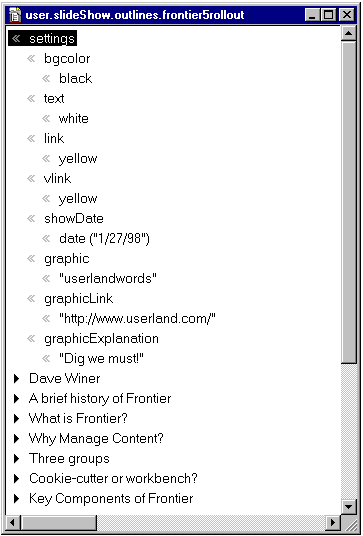 Special settings Some settings apply only to slide shows. Most of them are referenced in #template in websites.slideshow.
user.slideShow.prefs Here's a list of the preference settings in user.slideShow.prefs:
Converting PowerPoint outlines Here's an email from Bill Futreal explaining how he converted a PowerPoint presentation.
Using your slide show example has been great. The thing is so very simple, and that very simplicity points out the power built into Frontier 5. I've put three PowerPoint 97 presentations into Frontier in about a hour. Pointers How the Outliner Works explains the use of Frontier's built-in outliner. Up and Running with Frontier Web Site Management is a tutorial that explains how you manage websites in Frontier's database. The DaveNet Reader Profiles site is also managed with this suite. Send comments, questions or suggestions to dave@userland.com. |
|||||||||||||
|
||||||||||||||