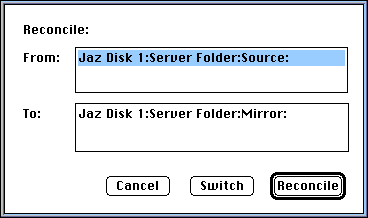This page is
part of the
Frontier 4 site.
Frontier 5
shipped in
January 1998.
The information
on these pages
may not be
accurate for
Frontier 5.
These pages
are maintained
for archival
purposes only.
Reconciling Folders from the Finder
HereÕs a very useful command for PowerBook users or for people with more than one Macintosh
Suppose youÕre about to go on a trip and want to work on the ÒCascade ProjectÓ while youÕre traveling. If youÕre like most PowerBook users, you have a copy of the folder on both machines. But the copy on your PowerBook is out of date.How do you reconcile the differences between the newer version of the folder on your desktop machine, and the older version on the PowerBook? ThatÕs what the Reconcile Folderscommand does.
Before choosing the command, do a little setting up first:
- Connect your PowerBook to the desktop machine using the AppleShare software that comes with System 7. Mount the PowerBookÕs hard disk using the Chooser.
- Create a new folder on your desktop hard disk called ÒReconcile Setup Folder.Ó
- Select a folder on your PowerBook hard disk and create an alias to it. This folder should be one of the two folders you want to reconcile. Copy the alias into the Reconcile Setup Folder.
- Select a folder on your desktop hard disk, create an alias to it, and copy the alias to the Reconcile Setup Folder. This folder should be the one that you want to reconcile with the one in step 3. Now youÕre ready to go!
Select both aliases in the Reconcile Setup Folder, then select the Reconcile FoldersÉ command from the Scripts menu.
A dialog box appears. The command can only guess which of the two folders is being copied from (the Òsource folderÓ) and which is being copied to (the Òdestination folderÓ). ThatÕs why the Switch button is there. If the order is reversed, just click on the Switch button and the source folder becomes the destination folder and vice versa.
If youÕre satisfied that this is what you want to do, click on the Reconcile button.
This is what the command does for you:
- It scans the source folder copying files that donÕt exist in the destination folder, or have a more recent modification date than the same file in the destination folder.
- It scans the destination folder looking for files that exist there that donÕt exist in the source folder. It doesnÕt delete these files, instead it moves them to a folder it creates called Extra Files. It pays to look in this folder before you delete it. Maybe you did some work on the PowerBook since your last trip? Better safe than sorry!
When you return from your trip, select the same two aliases, but this time make sure that the source and destination are reversed.
For script writers weÕve included a Frontier verb that reconciles two folders: file.reconcileFolder. You can use this verb in custom scripts.

© Copyright 1996-98 UserLand Software. This page was last built on 5/9/98; 8:29:28 AM. It was originally posted on 1/11/97; 9:55:33 AM.