
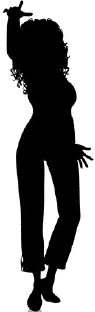 See yesterday's Instant Outlining update.
See yesterday's Instant Outlining update. 
 Here's how you get on the Instant Outliner.
Here's how you get on the Instant Outliner. 
 1. If you haven't already done so, install the OPML Editor.
1. If you haven't already done so, install the OPML Editor. 
 2. When it asks if you want to update to get the latest parts, say you do.
2. When it asks if you want to update to get the latest parts, say you do. 
 3. From the Outliner menu, Instant Outliner sub-menu, choose Open My Outline. Your browser should come to the front asking for your username and password. Enter them and click Submit.
3. From the Outliner menu, Instant Outliner sub-menu, choose Open My Outline. Your browser should come to the front asking for your username and password. Enter them and click Submit. 
 4. Repeat step 3, this time the outline will open.
4. Repeat step 3, this time the outline will open. 
 5. To create a new entry, click the New Entry button in the window. Type the text. Then hit the Save button.
5. To create a new entry, click the New Entry button in the window. Type the text. Then hit the Save button. 
 6. You will see in my outline a section with people you can follow. It's still very quiet, and probably will stay that way for a while. The best thing to do is to use the outliner to narrate your work, and eventually we'll add some discovery tools.
6. You will see in my outline a section with people you can follow. It's still very quiet, and probably will stay that way for a while. The best thing to do is to use the outliner to narrate your work, and eventually we'll add some discovery tools. 
 From there, if you have questions, post them here.
From there, if you have questions, post them here. 