 AutoMail
AutoMail
 AutoMail
AutoMailOn the other hand, it's definitely possible to use AutoMail without using AutoWeb and vice versa.
AutoMail requires Eudora 2.1 or greater.
[For more information on Eudora, check out Qualcomm's website. For more information on using Eudora with Frontier Runtime see Using the Scripts Menu in Eudora.]
There are two parts to AutoMail, the Mail Folder and the AutoMail menu.
Here's what the Mail folder looks like:
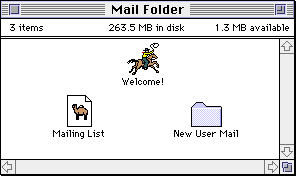
Mailing List is a plain ASCII text file, containing email addresses, one per line. It can be edited with Little Script Editor.
New User Mail is a folder, containing LSE text files, probably selected from your Input Folder, to be sent to new users when they register. As samples, we've included the files we're using for DaveNet. You should edit the files to explain the purpose of your mailing list and make new subscribers feel welcome.
Here's what the AutoMail menu in Little Script Editor looks like:
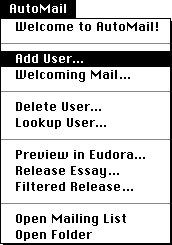
To add a new user, choose the Add User command, of course. After you enter a name into the dialog (paste works too) you can choose to send welcoming mail to that user. Or if you want to wait, click on Cancel and choose the Welcoming Mail command later on.
To delete a user, choose Delete User. To look one up choose Lookup User.
The next three commands help you release a new essay to the list. After you've finished writing the essay in Little Script Editor, choose Preview in Eudora. In the background, you'll see a new window open in Eudora. Bring Eudora to the front. That's what the essay will look like when AutoMail mails it out. You may want to go back to LSE to tweak up the copy before actually releasing it.
When you're ready to send the essay out to your list, bring the window to the front in LSE and choose the Release Essay command from the AutoMail menu. After a short pause while the file is read into memory, the script confirms that you want to mail this essay to all the people on your list. If you click on OK, AutoMail will generate a set of messages in Eudora, one copy to a group of ten randomly selected mail addresses.
The Open Mailing List command opens your Mailing List file in a window in LSE. The Open Folder command opens your Mail Folder in the Finder.
The EudoWeb Menu
Here's what the EudoWeb menu looks like:
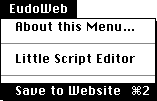
It appears in Eudora's menubar, to the right of the Scripts menu, which is also implemented, thru menu sharing, as a set of Frontier scripts.
I put the Save to Website feature in for myself and other sysops who are managing DaveNet style websites and mailing lists.
The problem -- how do you get a Eudora mail message to show up as a reply to one of your essays?
1. Open the message in Eudora.
2. Select the text you want to be in the reply. [You have to do this because it may not *all* be quotable, this is what I've found in running DaveNet.]
3. Choose the Save to Website command in the new EudoWeb menu. [Single keystroke: cmd-2.]
4. Click OK in two dialogs.
5. Back to work!
It keys off the Input Folder and the subject of the message.
It searches the Input Folder for something with a similar title (it's actually pretty smart about it, it handles Re2: in front of it, and any wierd punctuation that might be in either version (some people add exclams when replying, wish they didn't but that's life).
It also does a very nice job of word-wrapping the reply.
If the thing that's being replied to is a file, the script automatically converts it to a folder, and drops the reply into the new folder.
I've been using it myself in assembling replies to my last two essays. Works very nicely, in the real world. [That's always the hard part in these things!]
The other commands in the EudoWeb menu are simple and obvious. It's a placeholder for more AutoWeb functions that are more convenient if accessed from within Eudora.