
Email Publishing
Email Publishing
Setting up email publishing requires that you:
- Decide who has access to what folders, and create these folders as needed in the Content folder in your Uploads folder.
- Create user names and passwords (which can be for groups or individuals) in Frontier via the Publisher menu.
- Set up AIMS with special publishing accounts.
- Tell your writers how to publish.
Creating Folders
Folders in the Content folder are directly mapped to folders in the web site. So it's up to the sysop to decide what folders are needed, and what individuals or groups of people can publish to what folders.Any folder you make in the Content folder is automatically created as a table in your web site table and as a folder in your web site.
For example: a simple "Our Staff" web site might have a different folder for different members of the staff, and each person would only have access to their own folder. A staff of three would mean three folders, three special email accounts, and three username/password combinations.
Creating user names and passwords
Email won't be published unless it's authenticated. Authentication requires a username and a password.This system doesn't discriminate between an individual and a group. You can create a username and password for wide use or for individual use.
From the Publisher menu, choose "New User Or Group..." to create a new user.
A dialog box prompts you for a username. Type in a new name.
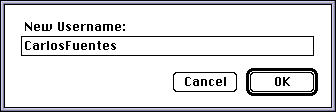
A small table then opens, with spaces for userPassword and userFolderName. For userPassword, type in the password. For userFolderName, type in just the name of the folder. (The name, not the full path.)
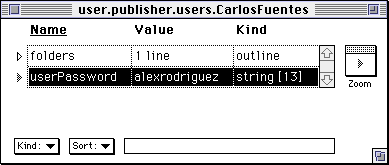
Save your Frontier.root to save your changes.
If you later want to edit your users information, choose "Edit Users..." from the Publisher menu.
Setting up AIMS
If you don't already have the Apple Internet Mail Server, you can download it (it's free):http://www.cybertech.apple.com/AIMS.html
General documentation is available, thanks to Carl Steadman:
One of AIMS's features is that you can route incoming email to a folder of your choice.
Create a new account, with a name like publish-fuentes. You can leave Password and Full Name blank, and Size Limit at 0.
Make sure Account Enabled is checked, but leave unchecked Login Enabled.
At the Forwarding pop-up menu, choose "Save as files..." Below that type the path to the folder where email from this publishing account will go.
Your path should look something like this -- "Macintosh HD:Uploads:Content:UserFolder" -- but without the quotes. Also, do not end the path with a colon, even though it seems like you should. Leave off the trailing colon.
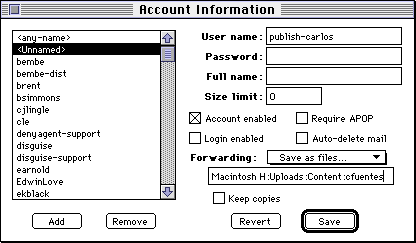
It's worth noting that setting up AIMS would be easier were AIMS scriptable Perhaps a future version will be.
Page Log
The Content Server system automatically maintains a page log, which is a web page at the top level of your web site. See the "pagelog.html" file, hypothetically at http://your.server/pagelog.html.Next: FTP Publishing
This page was built on a Macintosh running Frontier. Last modified 4/15/97; 1:06:22 PM. Copyright 1997 Userland Software.