
Publisher Menu
Publisher Menu
A quick reference to Content Server menu items

Read Me...
Opens the Read Me text. Not much to read there: the documentation is contained in these web pages.New Upload Folder...
Create a new upload folder, containing Content, Images, Templates, and Processed Files folders.Note: you can only have one Upload folder. So, ideally, you only select this menu item once, during setup.
New Site...
Create a new web site table in Frontier or tell Content Server which existing web site table to use.Enter the address of the site in the dialog box.
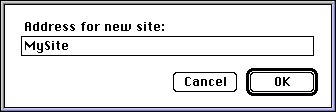
New User or Group...
Create a new user or group in your users table.Every user or group has a password and an outline listing folders they may publish to via CGI.
Create a new user or group by entering the name in the dialog box.
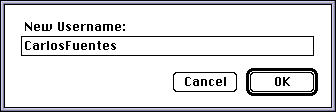
The user table then appears. You can enter a password and edit the folder outline.
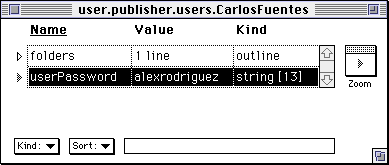
Edit Users...
Opens the users table for editing.
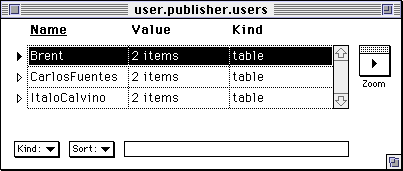
Edit "Open Folders" List...
Edit the list of folders that do not require password protection to published to via email.Every folder is a path relative to the Content folder. Use colons to separate folders.
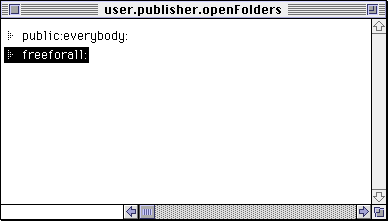
Open Website Table
Open the website table, ready for editing.
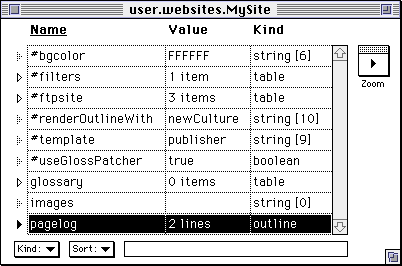
Edit Macros
Open the table of macros that your writers may use. You may add, edit, and delete macros contained in this table. You should be sure that all macros contained in this table are secure: don't put anything in there that might erase your hard drive.
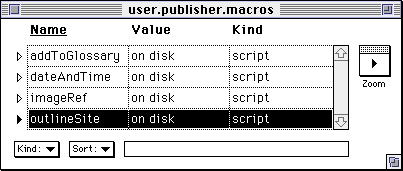
Note: all the macros that ship with Content Server are safe macros.
Edit Hooks
Edit the various hooks that allow you to extend Content Server.
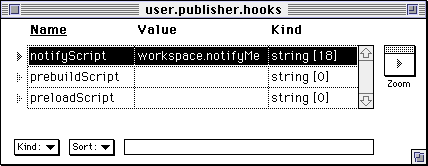
In the above example, only one hook is defined. You may define all, some, or none.
Process Folder Now
Process the Uploads Folder immediately.Enable Processing/Disable Processing
This menu item allows you to turn on and off the agent that automatically process new content as it arrives in the Uploads Folder.Hourly Backup
Select this item to check and uncheck the hourly backup preference. If checked, Content Server will automatically backup your website table and your preferences once an hour.The default backup folder is the Publisher Backup folder in your Frontier folder. You can change this location by changing the folder path at user.publisher.backupFolder.
Backup Now
Immediately backup your website table and your Content Server preferences.Set From Address...
Set the address from which Content Server sends email.
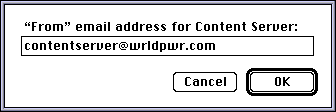
Edit Email Recipients...
Edit the list of email recipients for sysop messages. Error messages, notifications, and warnings will go to the addresses in this list.
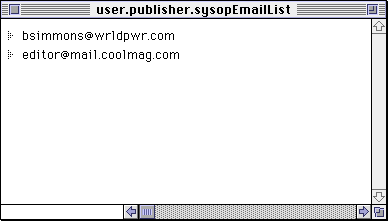
Launch Net Events
Launch the Net Events application, which is the application that sends email.Choosing this menu item has the important side-effect of letting Frontier know where Net Events is.
Enable Outgoing Email/Disable Outgoing Email
This menu item allows you to turn on and off Content Server's email behavior. If you disable outgoing email, Content Server will not send any mail.Unlock Semaphore
This is a trouble-shooting command. If Content Server seems "locked up," try this menu command to re-activate it.Audit Preferences
Content Server will look over your preferences and tell you about your set-up.This is the first place to start when trouble-shooting.
The below is an example of an audit of an improperly set-up Content Server.
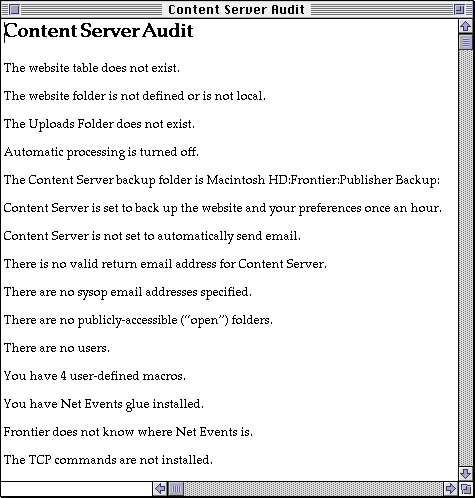
Next: Open Folders
This page was built on a Macintosh running Frontier. Last modified 4/15/97; 1:08:48 PM. Copyright 1997 Userland Software.