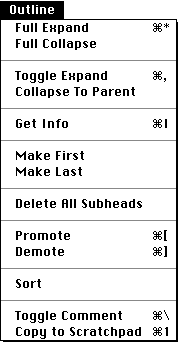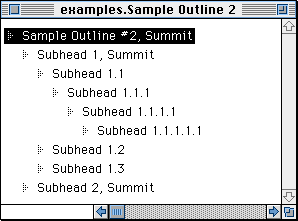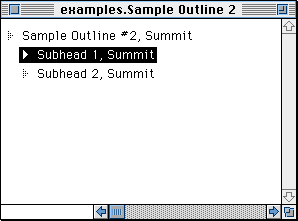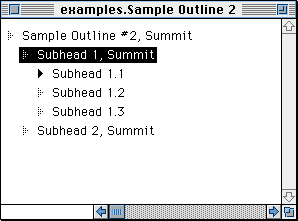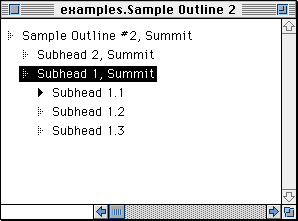What is Frontier?
Download
News & Updates
Web Tutorial
Scripting Tutorial
BBEdit Scripting
Directory
Mailing Lists
Sample Scripts
Verb Set
Frontier Site Outline
User's Guide
1
2
3
4
5
6
7
8
9
10
11
Apple
File
Edit
Main
Open
Suites
Web
Window
Menubar
Outline
Script
Table
WP
The Outline Menu
Whenever an outline object's window is frontmost in Frontier, a menu labeled Outline appears to the left of the Window menu. The Outline menu is shown below.
Figure 1. Frontier's Outline Menu
Full Expand (Cmd-*) and Full Collapse change your view of an outline's contents. The former opens all levels of sub-headings of every summit in the document. The latter collapses headings so that only summits are visible.
The following screen shot shows a sample outline fully expanded.
Figure 2. Sample Outline, Fully Expanded
Toggle Expand, or Command-comma, switches between expanded and collapsed views on the selected heading.
Collapse to Parent hides the currently selected heading and "sibling" headings, collapsing them under the next higher level heading in the outline.
We positioned the bar cursor on Subhead 1, Summit, and chose Toggle Expand from the Outline menu. Notice that the selected heading's sub-headings are all collapsed under it.
Figure 3. Sample Outline, after Toggle Expand
In the following screen shot, we chose Toggle Expand again. Notice that only the next level headings are expanded under Subhead 1, Summit.
Figure 4. Sample Outline, after second Toggle Expand
Some outliners have a command to completely expand the current heading. Because Frontier's outliner is fully scriptable, this feature is easy to add. Create a new menu item, type "op.expand (infinity)" and give it a command key if you like.
Make First and Make Last rearrange headings at the same level, i.e. that are children of the same parent. In Figure 7-30, for example, we selected Subhead 1, Summit, which was the first sub-heading under the summit, and chose Make Last from the Outline menu to relocate it.
Figure 5. Example of Use of Make Last in Outline
Delete All Subs deletes all sub-headings that are subordinate to the selected heading.
Promote and Demote increase and decrease, respectively, the levels of the headings immediately subordinate to the selected heading.
Sort arranges the selected heading and all of its siblings in alphabetical order. The order of sub-headings under siblings is not affected.
Copy to Scratchpad makes it easy to subset an outline in another. For example, suppose you have an outline containing a list of email addresses, and you want to produce another list, that's a subset of the original. Start at the first line in the original outline. Consider it. If you want it on the new list, press Command-1, the single keystroke for the Copy to Scratchpad command. Continue thru the whole list. When you're finished, an outline will have been created at scratchpad.scratchpad, containing the items you chose to transfer to the new list. This is an example of a specialized command built out of Frontier's outliner. Many more such commands are possible.
Toggle Comment changes the comment attribute of the current headline in the outline. This feature has always been available for script windows, but it was expanded to include outlines in Frontier 4.0. It can be useful to set the comment attribute for outlines that are going to be processed by scripts. You can use the script.isComment verb to tell if the cursor headline is a comment.
The menubar object for this menu is at modes.menus.optx.

© Copyright 1996-97 UserLand Software. This page was last built on 5/7/97; 1:14:07 PM. It was originally posted on 9/27/96; 10:28:59 AM. Internet service provided by Conxion.